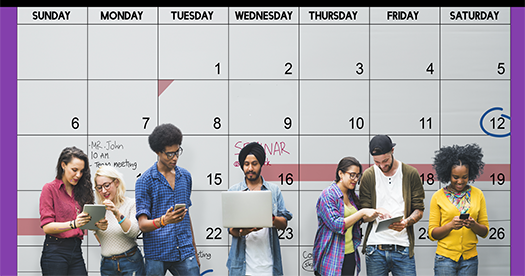Internet Safety Series: Locking it down: Facebook
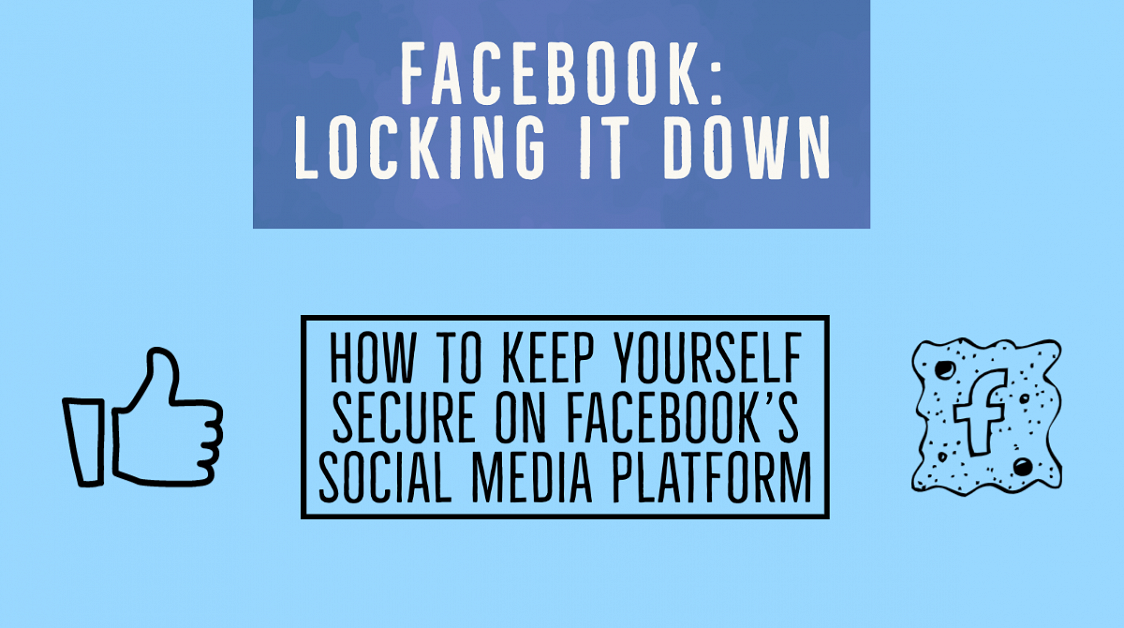
While Facebook has now become a ubiquitous part of our lives in many ways, it’s an open secret that the platform has many vulnerabilities of its own. From being constantly in the limelight because of political collusion, to data breaches, to hackable profiles, Facebook is no longer the platform it used to be.
In a world where all of us are constantly engaged online, it is vital that we understand the pros and cons of the same.
Keeping it secure
Continuing with our “Online Safety” series, this week we are talking about how you can keep yourself secure on Facebook’s social media platform. This includes things like locking down your profile, filtering out bad actors, and maintaining a more reserved and secure appearance so that you can control who enters your social sphere.
The quickest and the safest way to start locking down your profile is to limit your “sharing” options to just “friends” and NOT “public”.
How can I go about it?
Sign into your Facebook account and then click on the arrow in the upper-right corner
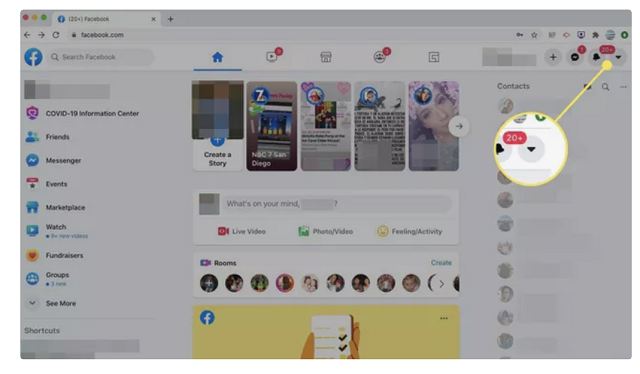
Select Settings & Privacy in the drop-down menu.

Choose settings
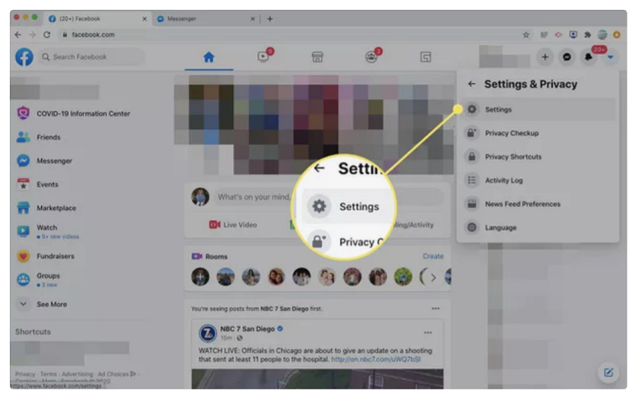
Select “privacy” option from the left pane
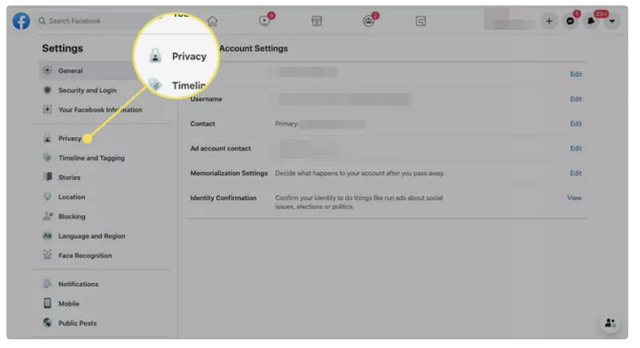
Under “Your activity” you’ll also see “Who can see your future posts”. If it is set to public, select Edit and choose “Friends” from the drop-down menu.
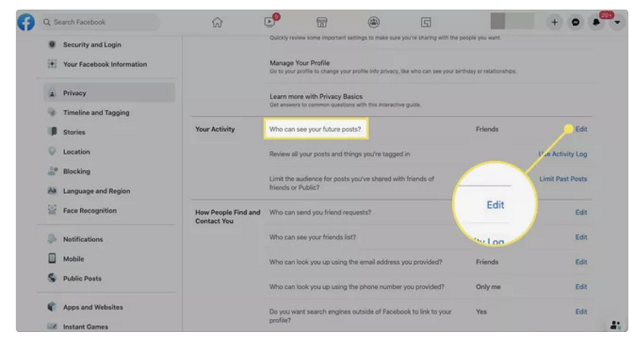
Once done, Click on Close
Securing it a step further
Next, we’ll discuss how to make your Facebook friend list private. Bad actors can lurk and often get more information based on your common friends and activities. It’s always wise to limit your social exposure to just friends and family you know. Here’s how to go about it:
Select the arrow in the upper-right corner from your account.
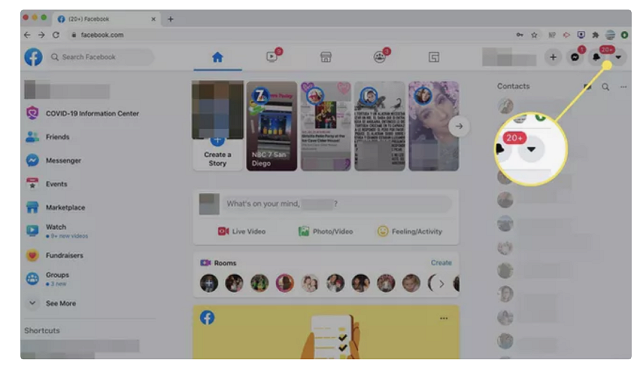
Select Settings & Privacy in the drop-down menu that appears.
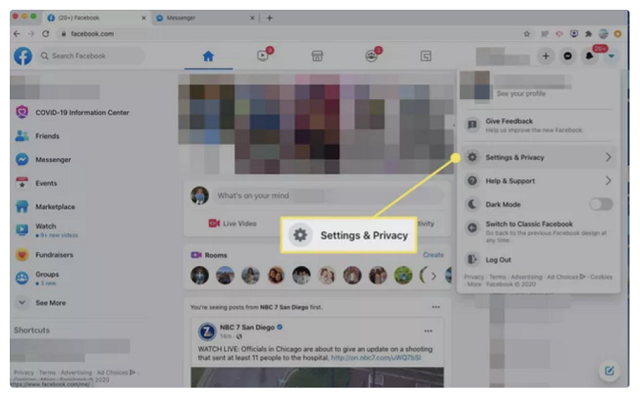
On the Settings and Privacy screen, select Edit next to Who can see your friends list.
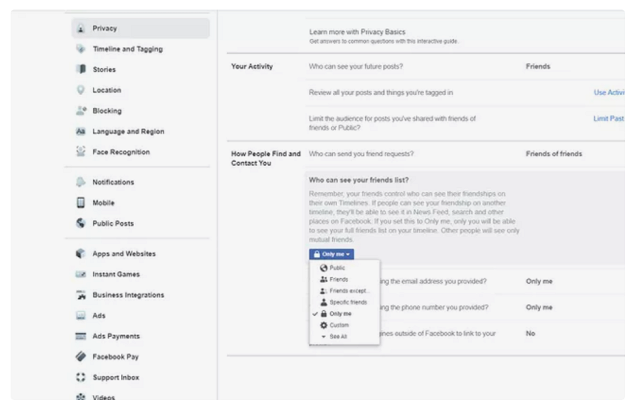
Select either “Friends or Only me” to keep your friends list private.
An Alternative Method:
It can be wise to know your way around the social media platform. Often if there are glitches or unresponsive pages that are not loading, these can come in Handy. Read on below:
As an Alternative method, go to your Facebook profile page. Go to the “Friends “tab located right underneath your cover photo.
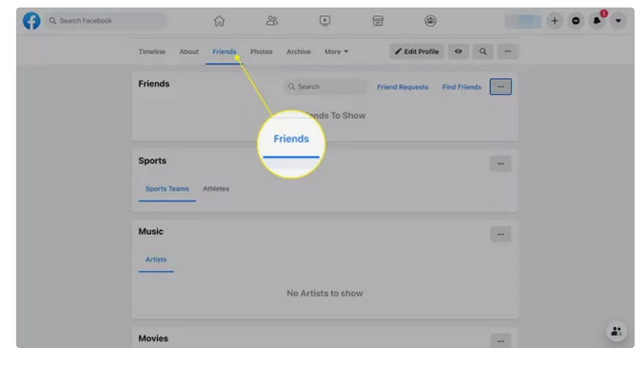
Select the three-dot menu in the upper-right corner of the Friends screen and choose Edit Privacy.
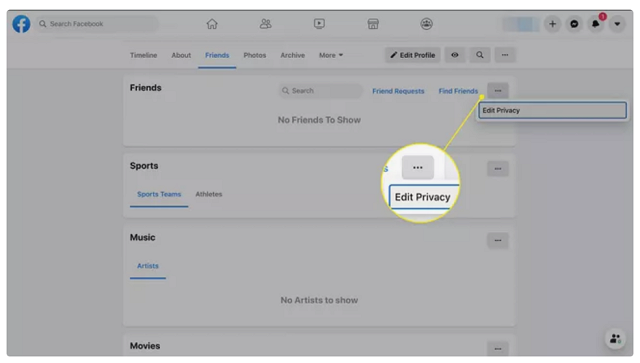
Select an audience next to Friends List and Following.
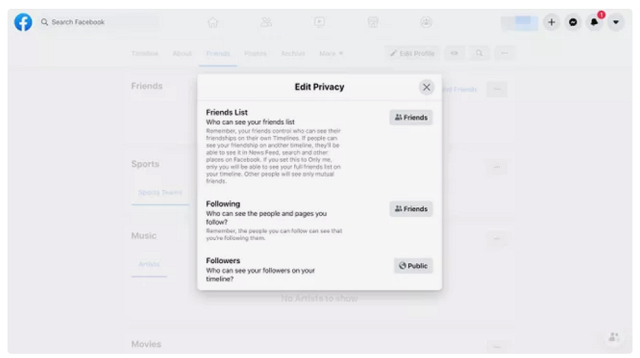
Change it to the desired audience
Select the X icon to save the changes and close the window
While these steps might feel a bit overwhelming to set-up, they are an extremely important privacy tool meant to secure you in the long run! Make sure to never skimp on these and enable them wherever possible! Stay safe out there!